In formal settings like conferences or classrooms, using your phone for messaging is often discouraged. But what if you could manage your SMS and WhatsApp messages directly from your computer? That's where Pushbullet comes in.
Pushbullet: Your devices working better together
Pushbullet connects your devices, making it easy and automatic to share almost anything between them. With Pushbullet, you can send files, links, and more from your computer to your phone or vice versa, enabling seamless integration across your devices.
It mirrors your phone notifications, including messages, on your browser, allowing you to respond without reaching for your phone. Never miss an important message again with Pushbullet.
Pushbullet is a free browser extension compatible with popular browsers. It displays your SMS and WhatsApp messages from your mobile device on your computer screen. Not only can you view and respond to messages, but Pushbullet also keeps everything synced with your Android or iOS phone.
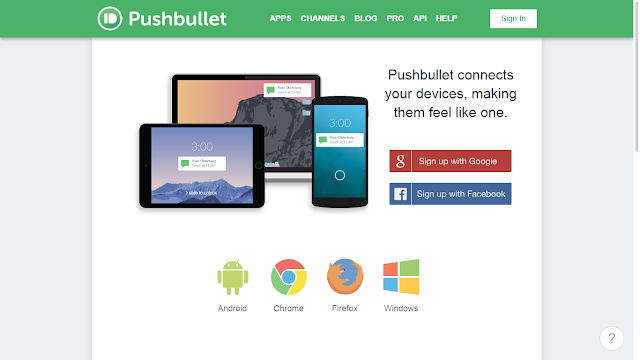
Begin by downloading and installing the Pushbullet app on your Android or iOS phone. During installation, grant the app access to your notifications so it can mirror them on your computer's browser.
The next step is to install the Pushbullet browser app in your browser so that you can (read, reply, and dismiss) all the SMS and WhatsApp messages that you receive on your phone from your browser itself. The Push Bullet browser app is available for all popular browsers including Google Chrome Mozilla Firefox, Safari, and Opera. Make sure that you sign into the same Push Bullet account on both your mobile phone and your browser.
The next time you receive any new SMS or WhatsApp messages on your phone, they will automatically be displayed in the browser on your computer. If you are busy then you can easily dismiss the notification or you can also choose to reply to the message directly within your browser.
Moreover, the Push Bullet app also allows you to save time by letting you quickly move links, photographs, maps, and files from one device to another. For example, if you have looked up directions to the airport on your computer and would like to send them to your phone, then click on the Push Bullet button in the right top corner of your browser address bar, select the device to which you want to push the link and then click on the Push It button.







